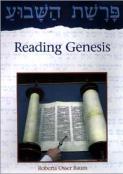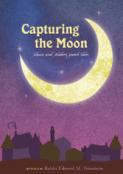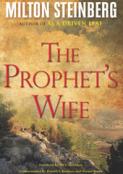- Home
- Play & Learn Home
- Online Enrichment
- Experience Modern Israel
- Israel It's Complicated
- Jewish and Me
- Jewish Holidays Jewish Values
- Jewish Values in Genesis and Jewish Values in Exodus
- Min Ha’aretz
- Our Place in the Universe
- Simply Seder
- The Prophets: Speaking Out for Justice
- Making T'filah Meaningful
- Make, Create, Celebrate
- Yom Haatzmaut Resources
- Hebrew Apps
- About The OLC
- What is the OLC?
- Introduction
- Get Started
- Resources
- OLC Content
- Parent Materials
- See My OLC Classes
- Store
Tips for Choosing a Computer
Tips for Choosing a Computer
Questions to ask when buying a new computer for yourself or your school
By Jeremy Poisson
e-Media Editor, Behrman House Publishers
| Download Printable Version (PDF) |
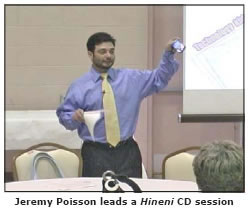
Congratulations! You're ready to buy a new computer, either for yourself or for your school. You have some tough decisions to make and we'd like to help. The first question you're likely to ask is whether to buy a laptop or desktop computer. After that, you'll need to decide on the specifications, and those specifications will vary depending on whether you choose a laptop or a desktop. Below are some of the things you'll need to think about as you make this important—and expensive—purchase.
Laptop vs. Desktop
-
Should I buy a laptop or a desktop computer?
Desktop computers typically cost hundreds of dollars less than laptops, and if you have the space and you are able to do all of your computing comfortably from one location, there is no reason to pay more for portability.
-
What advantages does a desktop offer?
A desktop is a better long-term investment than a laptop. You'll get more performance for the price, and you'll be able to make simple hardware upgrades over time, which can also save you money. Desktops are easier to customize and offer more options in terms of storage, 3D video, networking, and backup solutions.
-
What advantages does a laptop offer?
As performance improves and prices continue to drop, laptops are becoming increasingly competitive with desktops. Most importantly, a laptop offers portability. Even if you don't travel much, you can take all of your data with you on a daily commute or for a presentation.
Most of today's notebooks are just as powerful as desktop computers and require much less desk space. The best laptops combine portability, performance, battery life, and integrated wireless networking.
-
What are the disadvantages of a laptop?
Besides the high price, there are several other disadvantages to buying a laptop rather than a desktop. Laptops are not as easy or inexpensive to upgrade as desktops. While it's reasonably simple to add a larger hard drive, 3D graphics card, or a DVD burner to a desktop, on a laptop upgrading will be more expensive, more complicated, and sometimes not even possible. Laptops have smaller keyboards and usually smaller screens. A separate network hub or wireless access point is usually required for a laptop.

Desktop Issues
If you've decided that you want a desktop, you'll need to make some additional decisions. For most users, you'll need to consider the following technical specifications:
Processor
Although today's less-expensive processors (the brain of the computer) feature more than enough power to run typical office programs, if you spend a bit more for a faster CPU (central processing unit), your investment should last closer to five years than the typical three-year computer life span. A dual-core CPU (two CPUs in one) can help run multiple applications at the same time. Stay away from Celeron chips.
Bare minimum: 1.8GHz (Giga-hertz, or millions of cycles-per-second)
Recommended: 2GHz or higher
Memory
You'll want enough memory (called "RAM"—or Random Access Memory) to run several applications at a time. Buy enough memory to power Windows XP, Vista, or System X while running several of today's office programs such as Word, Excel, PowerPoint, Outlook.
Bare minimum: 512MB (Mega-bytes, or millions of bytes)
Recommended: 2GB (Giga-bytes, or billions of bytes)
Graphics
A graphics card such as ATI's Radeon or Nvidia's GeForce will help with graphics, gaming, and overall application performance, but most people can get by with the regular “integrated” graphics that come built into the motherboard computer, as long as they avoid advanced 3D applications or games.
Bare minimum: Integrated built-in graphics chipset
Recommended: Separate graphics card with a 3D chipset
Monitor
Make sure your screen is big enough for your programs. Graphics and spreadsheet tasks call for larger screens, while e-mail requires very little space. Look for readable text and web sites at a minimum resolution of 1024 x 768.
Bare minimum: 15" LCD or 17" CRT
Recommended: 17" LCD
Networking
Everyone uses e-mail and the Internet. All desktops come with an Ethernet network card for connecting to other computers or the Internet.
Bare minimum: Ethernet 10/100
Recommended: Ethernet 1GB
Laptop Issues
Once you've decided that you want the portability of a laptop, there are many features to pick from. For most users, you'll need to consider the following technical specifications:
Processor
Intel's newest Centrino dual core technology offers users the best balance between performance power, battery life, and weight.
Bare minimum: 1.8GHz
Recommended: 2GHz
Memory
You'll want enough memory to run several programs at a time. Buy enough memory to power Windows XP or Vista while running them.
Bare minimum: 1GB
Recommended: 2GB
Video card
For most users, video memory is a place where you can afford to cut corners. Unless your system will be doubling as a video-game machine, you don't need to spend much for a high-end 3D video card with its own memory.
Bare minimum: A built-in integrated graphics card that shares memory with the system.
Hard drive
E-mail, web sites, spreadsheets, photos, videos, music (MP3 files) and large Word documents take up a lot of space. If you plan to download music and video on your system, consider an 80GB hard drive or more.
Bare minimum: 60GB
Recommended: 80GB
Optical drive
The least expensive laptops come with fixed drives that cannot be removed. A swappable drive bay offers more flexibility—you can easily pull out a CD-ROM drive and swap in a combo DVD/CD-RW drive (or even a second battery).
Bare minimum: CD-ROM
Recommended: CD-RW/DVD combo or DVD-RW
Screen size
Depending on how you use your computer, you'll want to make sure your screen is big enough for your applications. Graphics and spreadsheet tasks call for larger screens, while e-mail requires very little space.
Bare minimum: 12 inch
Recommended: 15 inch
Weight
If you carry your laptop around for awhile, it will start to feel very heavy. You may be tempted to get a larger notebook with a bigger screen, but for most users, less may be more and is definitely lighter.
Ideal range: 4 to 6 pounds
Battery
Laptop batteries don't last as long as you may wish. Even the best-performing system batteries run out at about six hours.
Bare minimum: Lithium-ion primary battery
Networking
Everyone uses e-mail and the Internet. All laptops come with an Ethernet network connection, and almost all come with built-in wireless nowadays. You want both.
Bare minimum: Ethernet LAN connection and integrated wireless (Wi-Fi) card
Ports and connections
The best laptops come with advanced audio and video connections, such as digital-media card readers, S-Video out for connecting to a TV, a DVI port for connecting to digital LCD monitors or projectors, and a FireWire (IEEE 1394) port for capturing and editing digital video. If you want to edit video, you will need these extra ports; otherwise you can get away with a couple of USB ports and a VGA video out.
Bare minimum: Two USB 2.0 ports, a VGA connector.
Good luck as you make this exciting purchase!
Jeremy Poisson is e-media editor at Behrman House and creator of the Shalom Uvrachah and Hineni interactive CDs. You can contact him at 800-221-2755, ext. 219, or jeremy@behrmanhouse.com.
Return to In the Classroom: Teaching Tips